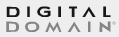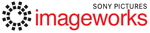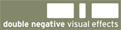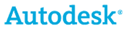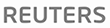Main
FAQ
I don't see my order in my account
For orders placed directly from us, we use the email address on the order or subscription to match it to your account. Simply add the email address from the order to your account, validate it, and you'll see your order.
If you made a typo while placing the order, or you no longer have access to an old email address, just contact us.
If your order was placed with an organization, and you need to move it to another person, have that person set up an account, and contact us to have the order transferred.
I bought Shot Designer on mobile. How do I get the desktop version and sync?
Your mobile purchase is not automatically connected to desktop. You must set up a Hollywood Camera Work account, and transfer the mobile license:
- If you haven't already, create a Hollywood Camera Work account at https://www.hollywoodcamerawork.com/register.html. If you already have an account, don't create a new one. Do a password reset instead. Multiple accounts are bad.
- Make sure you're running the last version on every device (currently 1.70).
- The mobile app must be activated using the Apple App Store / Google Play. Use a Pro feature (with green icons), select I Already Own It -> Restore. If activation is successful, the green icons go away.
- You must now sign into your HCW account directly in the mobile app. This is what transfers the license into your HCW account. On iOS, Apple will prompt your iTunes password. You must enter it, as this is part of Apple confirming the purchase.
- If successfully signed in, you'll now also see the Transfer License in your HCW account. If it signs out immediately, the transfer was not successful. There's a rare Apple bug (an empty receipt) that we have to help you with. Contact us.
- You can now activate on any device by signing into your HCW account.
- Remember to enable sync on every device, then your work transfers to the cloud. Sync is included and is complementary.
I try to reset my password, but never get an email
You most likely don't have an account. For security reasons, we don't reveal whether the account exists.
It's common for Shot Designer users who purchased on Apple/Android to remember having purchased it from us, where it was in fact purchased on mobile. In this case, you most likely don't have an account. You will need to create one, and transfer your mobile license to desktop, see above.
I don't see Shot Designer in my account
If you purchased on Apple/Android, the license will not appear until the mobile purchase is transferred, see above.
I have a Shot Designer license code. How do I activate?
The license code activation system is no more. We're entirely account-based now. See above.
How do I reset my activations?
Causality and Shot Designer have certain limits on how many devices can be concurrently activated. This is to prevent account-sharing. Contact us if you need your limit increased -- we will need to understand your situation.
You can reset activations via App Activations page in your account. You can also release an activation by signing out of the app on a device.
How does the floating/group license system work?
The license system works by one user owning all the licenses, and then sharing licenses to other users. A priority is assigned when a license is shared, so it's possible to share licenses with more users than you have licenses. A higher priority user will then preempt a lower priority user, i.e. a Producer can kick out a PA.
At any point can licenses be unshared, which immediately deactivates their copy of the app. Each user can activate up to 5 of their personal devices for Shot Designer, 2 for Causality. Multiple devices are on the honor system and are not for activating teams, they're only for individual users having access to their work on multiple devices.
We have significant discounts for group purchases, especially for educational institutions.
Customers Include
Education
- National Film & Television School (UK)
- AFI (American Film Institute)
- USC School of Cinematic Arts
- Florida State University
- Harvard University
- Kodak
- Australian Film, TV & Radio School
- New York Film Academy
- National University Digital Cinema MFA
- Massachusetts Institute of Technology
- Art Institute of Fort Lauderdale
- Art Institute of Las Vegas
- Art Institute International Minnesota
- Art Institute of Colorado
- Art Institute Of Dallas
- Illinois Institute of Art Schaumburg
- Illinois Institute of Art Chicago
- New England Institute of Art
- Loyola Marymount University
- Princeton University
- Quinnipiac University
- California State University
- University of Wisconsin
- Macromedia
- Dave School
- Met Film School
- Canadian Film Centre
- LA Feature Film Academy
- Otis College of Art + Design
- University of Portsmouth
- Academy of Art University
- IADT Chicago
- University of New England
- Indiana University
- Utah Valley State College
- Ball State University
- College of Arts & Media
- University of Western Ontario
- San Diego State University
- Brighton Film School
- Middlesex Uni, London
- University Of Dayton
- Grant Macewan College
- Art Center College Of Design
- Regent University
- Dawson College
- Centre for Arts and Technology - Kelowna
- MacEwan College of Arts
- New York University
- Webster University
- United Tribes Technical College
- Arts Institute at Bournemouth
- Tarrant County College
- Redhouse College of Animation
- Miami International University
- Pinkerton Academy
- University Of Miami
- Ostfalia Hochschule Fur Angewandte Wissenschaften
- Wheaton College
- University Of Lethbridge
- DePaul School of Cinema and Interactive Media
- Syracuse University
- Cornell University
- SCAD
- Francis Marion University
- Clover Park Technical College
- Art Institute Of Sunnyvale
- University of Teesside
- University of Bolton
- Crown College
- Calvin College
- University Of Jordan
- Danish Film Institute
- University Of South Florida
- University Of Utah
- Art Institute Of Vancouver
- Filmed Academy Of The Arts
- University Of Maryland
- South Nottingham College
- Filmakademie Baden-Wurttemberg
- British Columbia Institute Of Technology
- Sheridan College
- Columbia College Chicago
- Oral Roberts University
- University Of Victoria
- Central Arizona College
- Ryukoku University
- Taylor University
- Syddansk Erhvervsskole
- Southern Methodist University
- Bezalel Academy Of Arts And Design
- University Of Newcastle
- Santa Monica College
- South West College
- European Film College
- Humber College
- Temple University
- Copenhagen Media School
- Cambrian College
- University Of Glamorgan
- University Of Advancing Technology
- University Of Dundee
- National University
- Sae Institute
- Southern Adventist University
- Montana State University
- Staffordshire University
- Long Island University
- Utah Valley University
- Auburn University
- RMIT University
- Ex'pression College For Digital Arts
- Queensland University of Technology
- Hobart & William Smith Colleges
- Emerson College
- Miami Dade College
- Bowling Green State University
- Arcadia University
- Columbus School For Girls
- University Of Massachusetts
- Lake Washington Technical College
- Purdue University
- International Media Ministries
- Eastern New Mexico University
- Western Academy Of Beijing
- Gotland University
- Wilmington University
- Aaron Academy
- Universidad de Navarra
- Southwest Missouri State University
- Fachhochschule Dusseldorf
- Mississippi State University
- Georgia State University
- University Of Arizona
- Concordia University
- Stephen F. Austin State University
- University Of Wisconsin
- Sarajevo School Of Science And Technology
- University Of Michigan
- Brigham Young University
- Geneva College
- MediaTech Institute
- Hochschule fur Bildende Kunste Braunschweig
- Texas A&M University
- University Of Phoenix
- Hull College
- Art Institute Of California
- Bond University
- China University Of Technology
- Carnegie Mellon University
- Lillehammer College
- School of Visual Arts
- Tallinn University
- Bath/Spa University, UK
- Oxford Brookes University
- Saddleback College
- Shaw University
- Arizona State University
- Griffith University
- Pennsylvania College Of Art & Design
- University Of York
- University Of West England
- Concordia College
- Australian National University
- Utah Valley University
- Middle Tennessee State University
- American University
- University of New Mexico
- Ringling College of Art & Design
- Gotland University
- Columbia College Hollywood
- Laguna College of Art + Design
- The University of Texas at Austin
- Victoria University
- Northumbria University
- Olympic College
- Purchase College
- St. Clair College
- Southern Adventist University
- Minneapolis College of Art & Design
- Erickson International
- University of Michigan
- Madison College
- University of the Arts London
- University of Wisconsin - Madison
- University of Denver
- Loyola Marymount University
- University Of Texas, El Paso.
- Cornerstone University